Autodesk 3ds Max creates a backup of the scene and saves changes periodically. In case of system failure, you can open the auto backup scene file and continue working on it. If you have not created the project folder, on Windows 7, the default path to save the auto backup file is as follows: C:\users\<username>\my documents\3dsmax\autoback. However, if you have created the project folder, the backup file will be saved in the autoback subfolder of the project folder.
When 3ds Max is auto saving a file, the information, “Autosave in progress... (Press ESC to cancel)” will be displayed in the prompt line at the bottom of the interface. It’s a new feature in 3ds Max 2014 If the size of the file is too large and it is taking time to save, you can press ESC key to interrupt the saving process. You can also set the number of autoback files, their names, and backup time interval. To do so, choose Customize > Preferences from the menu bar; the Preferences Settings dialog box will be displayed. Next, choose the Files tab and then set the options as required in the Auto Backup area of dialog box.
When 3ds Max is auto saving a file, the information, “Autosave in progress... (Press ESC to cancel)” will be displayed in the prompt line at the bottom of the interface. It’s a new feature in 3ds Max 2014 If the size of the file is too large and it is taking time to save, you can press ESC key to interrupt the saving process. You can also set the number of autoback files, their names, and backup time interval. To do so, choose Customize > Preferences from the menu bar; the Preferences Settings dialog box will be displayed. Next, choose the Files tab and then set the options as required in the Auto Backup area of dialog box.
Note:
1. When you start 3ds Max, the last project that you have worked with will be active and an empty scene is created with the name Untitled.
2. You can also save a scene in the previous versions (2011 and 2012) of 3ds Max. To do so, select the desired option from the Save as type drop-down list in the Save File As dialog box, refer to Figure tp1-1.
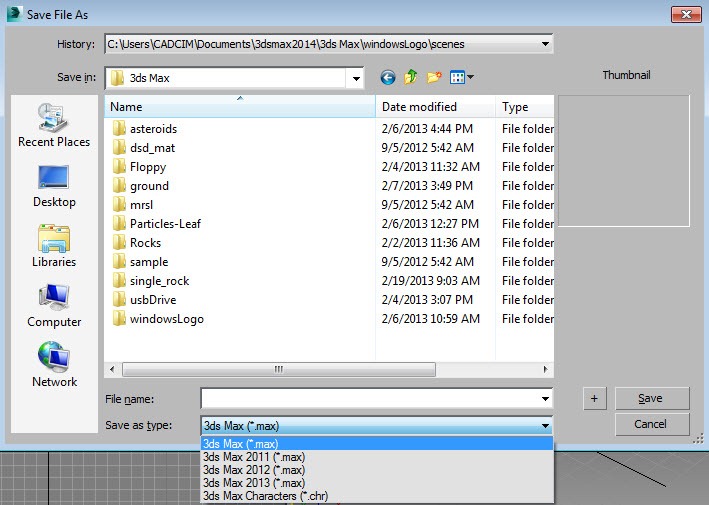 |
| tp1-1 The Save File As dialog box |
No comments:
Post a Comment